This post is intended for you developers who have just started using Git, or perhaps have been using it for a while, but have not been using it optimally. Here are some tips to level up your Git mastery; to make your project more manageable and organised.
Note that some of the tips here are in the context of working with Git and Github, but Github can always be replaced with any other repository hosting website like Gitlab, Bitbucket etc.
Another note: if your team already has a Git policy, please do obey them if it is in confict with whatever I have here below. This is by no means is the only correct way to do things, but it is what works best for me so far.
Another note: if your team already has a Git policy, please do obey them if it is in confict with whatever I have here below. This is by no means is the only correct way to do things, but it is what works best for me so far.
Tips for Novice Users
Always pull (or even better, fetch) before committing locally
This is to prevent too many “Merge remote tracking branch …” commits which are not very descriptive and give more work to people who are investigating commit history , as they need to open the commit to know what changes instead of by just reading the commit message.
Just to give a brief explanation, this happens because the branch in your local repo and the remote repo has diverged. Let’s say the last commit on the branch when you were working on it was
A and then you go ahead and add another commit B. However, someone else actually already pushed a commit C to the same branch. Now if you try to push your local changes, the server (eg Github) will reject it because for all it knows, the next commit after A is C, however what you have after A is B, which is inconsistent with what the server has. If you do a git pull, because Git cannot decide which commit should come first before the other, it will just create an extra merge commit. (I will add a diagram to show this more clearly)fetch is potentially better if you are working on a shared feature branch that might be rebased once in a while. This is to notify you if the branch is being push --forced and you should handle it accordingly (hint: not pull) by either deleting the local branch and checkout the new one, or git reset --hard <remotename>/<branchname>. Make sure you are on the right branch before you do the latter!Each commit should be as atomic as possible
The most common bad practice of someone who just started off using any version control system is that they think it is just another way of saving and backing up their work to the cloud. While this is not entirely wrong, it leads to weird commit messages as the commit author has not actually finished what he is doing; it was just a commit to “save” his work.
A slightly better bad practice is that they commit only when the work they intended to do is done, and write what they did as the commit message accordingly. However there are more changes in the commit than what is described in the message. It may catch people who investigate commit history off guard because they did not realize some functionalities are incorporated into the branch. It also prevents the use of
cherry-pick. Of course, one can use merge in place of cherry-pick but as said earlier, merge commit messages are not very meaningful and so it is better to do cherry-pick.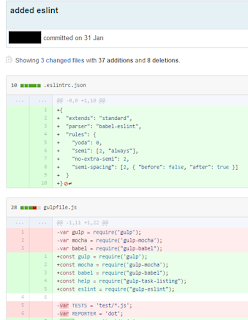 |
| Commit message is "added eslint" but there are some refactoring too |
There are many other benefits of committing atomically; another example is that it makes
rebase -imuch easier. If you are still a beginner, you most probably won’t be doing a lot of rebase and cherry-pick (if at all) but your more experienced teammates will thank you for this, trust me.If you are collaborating on a shared repo: always create a feature branch
No matter how small the team is, how small the project is, how small the changes you intended to make;
master branch should never be touched except for merging from feature branches or syncing with upstream repo (if you are forking another repo).Aliases
Sometimes writing git commands that is relatively long (such as
checkout, or log with some prettify options, etc) is just plain annoying, especially when we just want to get it done ASAP, otherwise we lose our train of thoughts. Git alias will allow you to do just that.
To add an alias to those long commands (or simple commonly used commands that you are lazy to write in full), you can go to your global .gitconfig, add a
[alias] section, and add the aliases that you’d like to use accordingly. The file is located in different places in different OS; C:\Users\<User Account Name> on Windows, ~/ on Unix (probably the same on Mac OS).Alternatively, if you are lazy to find it in your file explorer, `git config --global -e` will open up the file using your default text editor. |
| Adding alias to .gitconfig |
Push only the branch you are currently at
If you find yourself pushing to branches you did not intend to push, you probably installed your Git quite some time ago. To set push to only push the branch you are currently at (instead of all remote-tracking branches) change the push.default config to simple/upstream/current. For more info on each config options look here.
push, you probably installed your Git quite some time ago. To set push to only push the branch you are currently at (instead of all remote-tracking branches) change the push.default config to simple/upstream/current. For more info on each config options look here.Tips for more Advanced Users
git rebase -i before push and/or submitting a Pull Request/merging to master
If you have already been doing the good Git practices in the Beginner’s section, this will bring you up to the next level.
In the course of developing your feature branch, it is very rare that you will have a very nice commit history, as a lot of new feature will involve trials and errors. These failed attempts, however, are usually not useful to be stored in the commit history. One way to get rid of the failed-attempt commits is to use
rebase --interactive or rebase -i for short. There are quite a number of good resources covering that already (this, for example) so I do not intend to cover that again here.
Note that it is best to do this if you have not pushed your feature branch to remote, as someone else who pulled the feature branch will need to create the not-very-meaningful “merge remote tracking branch…” commit, if that other person did a
pull instead of a fetch.
git push --force-with-lease
If you are an advanced user, most probably you are quite familiar with
rebase -i above, and probably you know that you need to do push --force to replace whatever that is on remote with what you have locally. However, if you someone else happen to push to the branch and you do push --forceafterwards, that person’s work will be overwritten by your branch which does not have that commit yet.
There are many ways to solve this, but it is better to prevent it altogether, so introducing:
git push --force-with-lease. What it did is basically checks if the branch is exactly the same as what the one whopush -f expected, i.e. no extra commit from other people. It might be a good idea to set this as an alias as --force-with-lease is quite a mouthful (or a handful?) to write.
That is all for now. This post might be updated in the future (one that is in my backlog is
reflog) so do check back once in a while.
No comments:
Post a Comment